How to whitelist an email address with Gmail, Outlook.com or Yahoo! Mail
What’s the problem?
Some email providers such as Gmail, Outlook and Yahoo have automated filtering in place to protect you from emails they believe could be dangerous or unwanted, but they don’t always get it right and you may need to unblock or whitelist certain email addresses.
Below we outline the steps to whitelist emails from Natural Therapy Pages, using Gmail, Outlook.com or Yahoo! Mail
Whitelist with Gmail
Gmail has a few methods you can use: adding contacts, safe listing spam, and non-spam filters.
Add an email address to contacts:
Open your contacts list in Gmail. The fastest method is just to visit the Google Contacts link.On the Google Contacts page, select Create contact and fill out the Create new contact form. Google will send any incoming emails from your contact list directly to your inbox.
Safelist spam emails:
If you find an important email that was already sent to your Spam folder, you can help your Gmail account “learn” which emails are not meant to be Spam.
Open your Spam box by selecting Spam from the navigation bar, and find your important email. You'll see a Spam label at the top of the email. Click the x next to the label, or you can click the “Not Spam” button to remove it from your Spam Folder.
Create a filter for the sender's email address
One way to guarantee that your incoming emails will never end up in the Spam box is to create a filter.Select the gear icon at the upper right of your inbox and click or tap Settings.
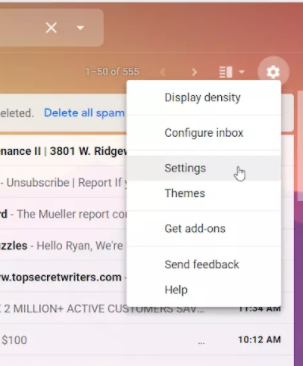
Select Filters and Blocked Addresses from the navigation links at the top. Scroll down and select Create a new filter.
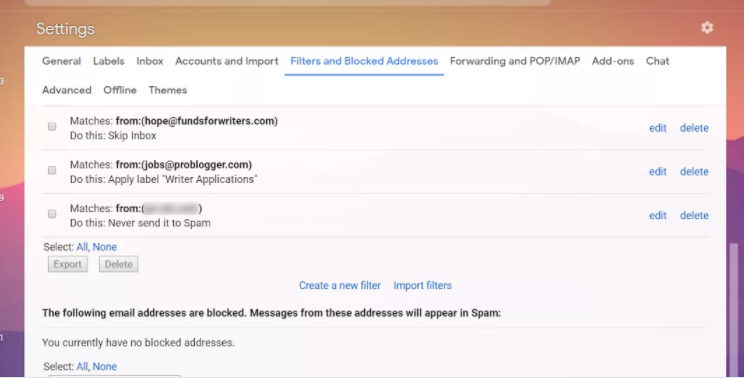
In the Search mail form, enter either an entire domain you want to safelist or a specific email address. Use domains to safelist anyone from a specific company. When you're done, select Create filter.
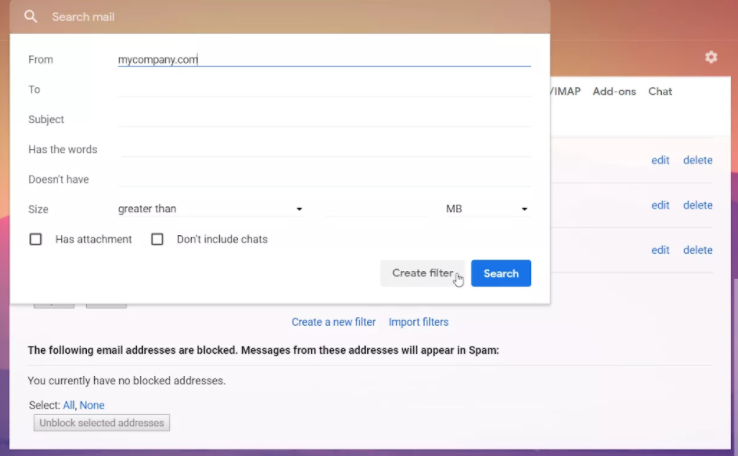
On the next form, select Never send it to Spam. Finally, click or tap Create filter.
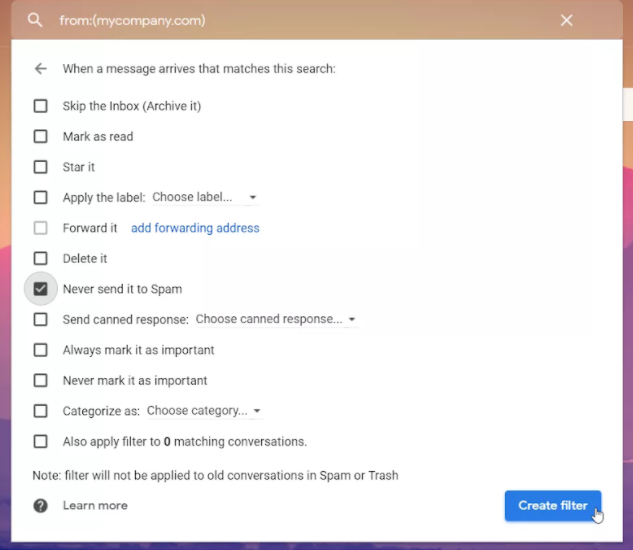
How to safe-list with Yahoo! Mail
Safelisting an email address in Yahoo is similar to Gmail. Either add the email address to your Yahoo contacts or create a filter.
Add a Yahoo contact:
In Yahoo Mail, select the Contacts card icon in the upper right corner of your Inbox. Select New Contact in the left navigation pane.Complete the Add Contact form with your friend's name and email address. Select Save to save the new contact. Yahoo will no longer place incoming emails from this email address to your Spam box.
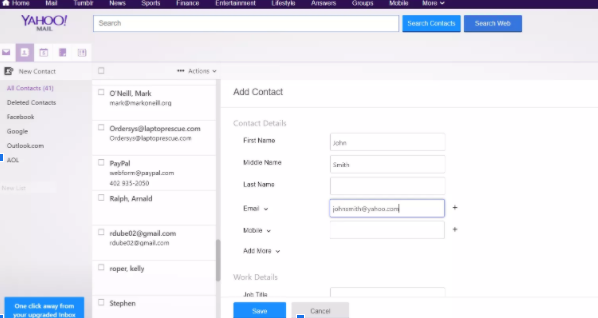
Add a filter in Yahoo Mail
Select the Gear icon in the upper right corner of your inbox and click or tap More Settings.
Select Filters from the left navigation menu then Add new filters.
In the Add a new filter form, give the filter a name and fill out the domain or the email address you want to safelist. Select Save twice to activate the new filter.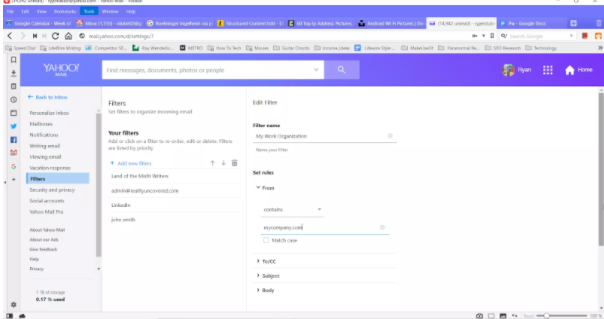
Outlook safe-list procedure
If you're an Outlook Online user, safe-listing your friends is similar. Add Contacts to safelist friends or use the Safe Senders feature.
Add Contacts in Outlook.com
Adding contacts is just as easy as Gmail or Yahoo. Open your Outlook Online contacts by clicking the Applications icon at the upper left corner of the window then select the People application.
Type the First Name, Last Name, and Email Address. When you're done, select Create to create the new contact.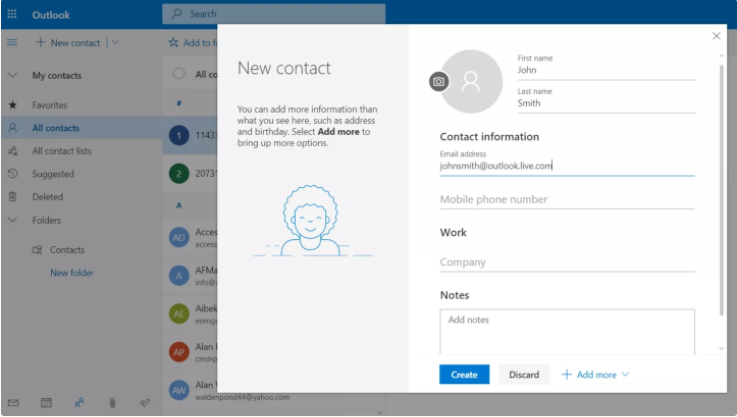
Add Contact to Safe-Senders list
Adding Safe Senders is a guaranteed way to keep friends out of your Spam box.Select the Gear icon in the top right corner of the window then select the View all Outlook settings link at the bottom of the list.
In the Settings window, select Mail in the left navigation pane then Junk email in the navigation pane to the right of that. Under Safe senders and domains, click or tap Add.
In the pop-up field, add an email address or entire domain to add to your Safe Senders list. Press the Enter key when you're done. Click the Save button to finish.